Adding your logo
To add your logo you’ll need it available as an image file – specifically either a JPEG or PNG file. These two file formats are the most common formats used on computers and across the internet.
Ensure your logo isn’t too small so as to appear fuzzy or pixellated. Around 500px by 500px is a good size to aim for.
My logo doesn’t fit
The Community Wakefield website displays logos in a circle, so square images will work best. Typically a logo that works well on sites like Facebook, Twitter or Instagram will also work on Community Wakefield.
When adding your logo, use the slider to adjust the size of your logo to fit in the circle.
Logos that are very wide or narrow will not work well; for this reason many organisations have multiple versions of their logo for different situations – e.g. an icon plus the organisation’s name to appear on sign above the front door, but just the icon when being used as a profile picture.
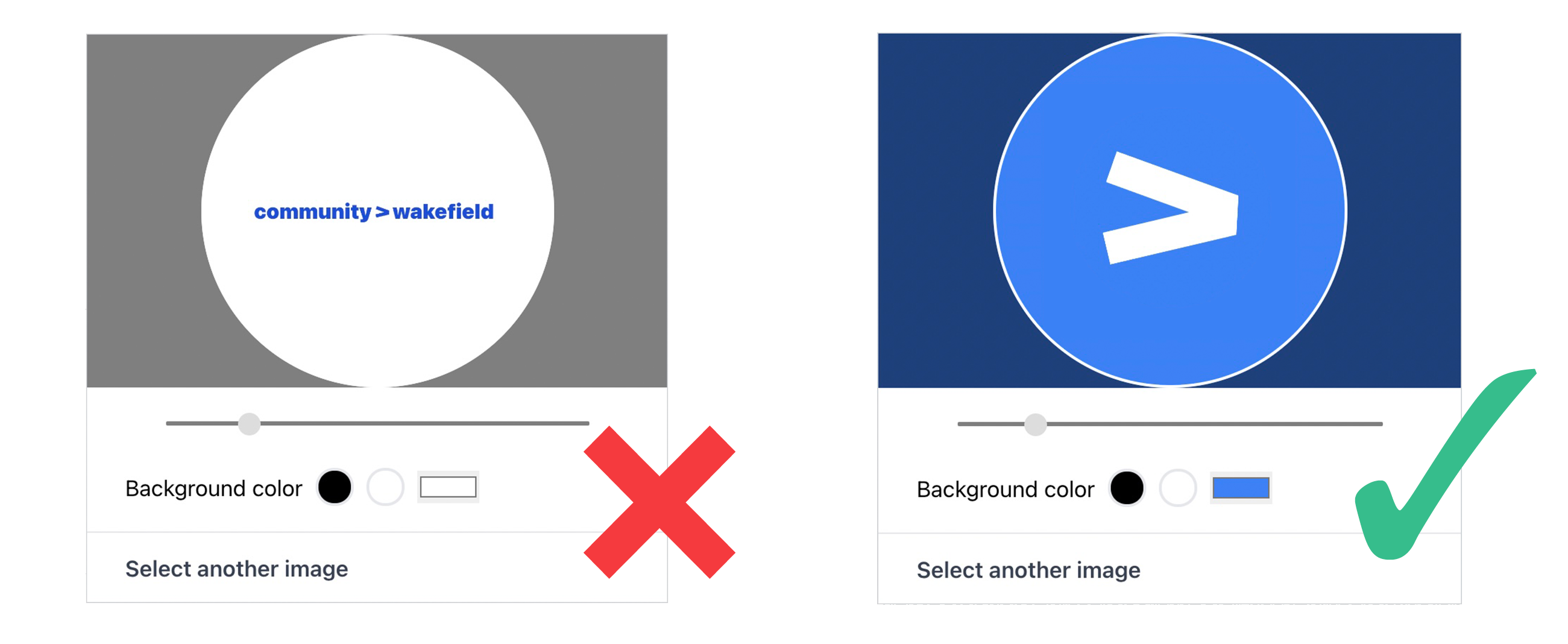
Using a simple logo will generally work best – bear in mind the organisation’s name will always appear alongside your logo whenever it appears on the website, so it’s not necessary for this to appear in the logo.
What should I do if my image is in a format other than JPEG or PNG?
You should be able to convert it. You could try opening it in an image editing or file previewing program on your computer, then choose File > Save As... and select JPEG or PNG as the file format.
Alternatively you could use on online file format conversion service. There are many of these available.
My logo is in a Word document, can I add it?
Your logo must be in a standard image file format; Word documents and other similar documents cannot be used.
If the only copy of your logo you have is in a Word document you may be able to get around this problem by zooming in so the logo fills a substantial part of your screen then taking a screenshot of the logo which will save it as an image. To do this:
- on Windows, use the built-in Snipping Tool
- on a Mac, press 'Command', 'Shift' and '4' together then select the area you want to save with the cursor.
I’ve received an error message saying my logo is too large.
The optimum size for an uploaded logo is 500px x 500px. If your logo is much larger than this you may need to resize it before uploading. You can resize it on your computer by:
- Using Photo Editor, if your computer runs Windows
- Using Preview, your your computer runs MacOS (go to Tools > Adjust Size)
What if I don't have a logo?
If your organisation doesn’t have a logo that’s not a problem – just leave it out when you’re setting up the organisation.
Adding a logo is helpful because it helps people identify who you are, but the Community Wakefield site will ensure your listings still look good without a logo added.
